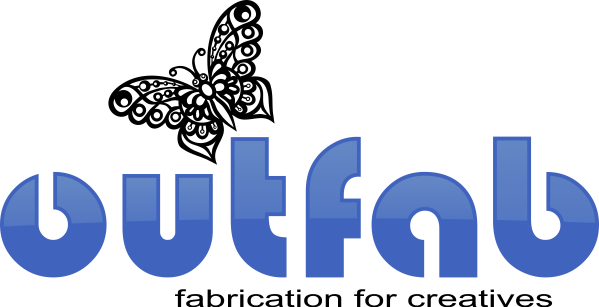DO - Break apart your text
Posted by Outfab Team on
Arthur just finished a one of a kind special nameplate necklace for his girlfriend Tamara, but when the finished parts came in the mail, the text was all wrong! Off center and not even the right font!
Don't Leave Text Intact

|
 |
| Outfab doesn't have every font. It is up to the designer to make sure the font is converted from editable text to fixed shapes. | This image shows a real life cut out in blue acrylic based on the graphic above with proper "text broken apart" |
Do Break apart your text

|
 |
| If we don't have the font, it will convert to arial and likely be way off center. Do yourself a favor and learn how to convert fonts in your program. |
This shows what will happen if you don't break apart your text. Don't let this happen to you! |
How To Break Apart Text:
CorelDRAW:
Step 1 - select text
Step 2 - Right click and "Convert to Curves" You can also hit CTRL+Q
Adobe Illustrator:
Step 1 - Select Text
Step 2: Go to "Type>Create Outlines"
Now what was text is editable shapes. See all the nodes? You can ungroup to individually edit further.
InkScape:
Step 1 - Select Text
Step 2 - Go to "Path" Menu and click "Object to Path" Or shortcut Shift+Ctrl+C